Description
Common Issues with Dell WiFi or network driver problems:
- No Wi-Fi Connection
- Problem: The Wi-Fi adapter is not detected, or the system shows “No Internet Access” even though connected to a Wi-Fi network.
- Cause: This could be caused by outdated or corrupted Wi-Fi drivers, a malfunctioning Wi-Fi card, or network adapter settings being incorrectly configured.
- Wi-Fi Disconnecting Frequently
- Problem: The device keeps losing connection to the Wi-Fi network and reconnecting repeatedly.
- Cause: This issue is often linked to outdated drivers, interference, or weak signals. It can also occur if your Wi-Fi router is not compatible with the driver or network standards supported by your Dell laptop.
- Limited or No Internet Access
- Problem: The device connects to the Wi-Fi network but shows a “Limited” or “No Internet Access” status.
- Cause: Network driver problems, an incorrect network configuration, or an issue with the router can lead to this problem.
- Network Driver Conflicts
- Problem: Multiple network drivers are installed on the system, causing conflicts between the wireless and wired network connections.
- Cause: Installing third-party software or updating drivers may lead to conflicts between network drivers, causing issues with connectivity.
- Slow Wi-Fi Speed
- Problem: Wi-Fi speeds are significantly lower than expected.
- Cause: This could be due to outdated or incompatible Wi-Fi drivers, interference from nearby devices, or issues with the router.
- Driver Update Fails or Errors During Installation
- Problem: Error messages appear when trying to update or install new drivers for Wi-Fi or network adapters.
- Cause: The issue may stem from a corrupt or incompatible driver version, an error during the installation process, or incomplete/unrecognized drivers.
- Device Manager Errors (Yellow Triangle/Exclamation Mark)
- Problem: The Wi-Fi or network adapter in Device Manager shows a yellow triangle with an exclamation mark.
- Cause: This indicates that the network adapter’s driver is not functioning properly, which could be due to corruption, outdated drivers, or hardware failure.
- Bluetooth and Wi-Fi Not Working Together
- Problem: Wi-Fi and Bluetooth are not working simultaneously, or Bluetooth devices are causing issues with the Wi-Fi connection.
- Cause: This problem may occur due to outdated or improperly installed drivers for both the Wi-Fi and Bluetooth adapters.
- Dell Wi-Fi or Network Adapter Not Showing Up in Device Manager
- Problem: The Wi-Fi or network adapter does not appear in the Device Manager, making it impossible to connect to a network.
- Cause: The driver may not be installed properly, or the hardware might be disabled or not detected by the system.
- Windows Not Recognizing Wi-Fi Network
- Problem: The system fails to recognize or display available Wi-Fi networks in the list.
- Cause: This could be due to issues with the Wi-Fi network driver, adapter settings, or a conflict with other software like VPNs or firewalls.
Dell WiFi or network driver problems Contact now…….!

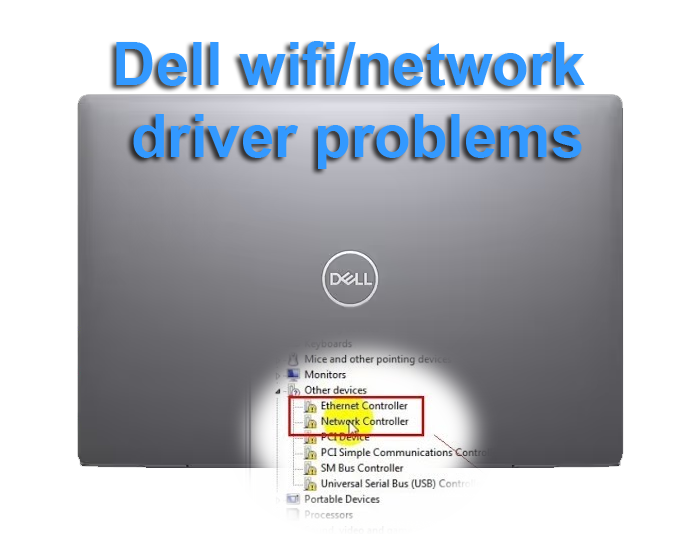
Reviews
There are no reviews yet.