Description
Resolve Your Laptop Battery Problems – Check Online for Quick Solutions!
Is your laptop battery draining faster than usual, or is it not holding a charge? Laptop battery problems can disrupt your productivity, causing inconvenience when you need your device most. Whether your laptop turns off unexpectedly or struggles to charge properly, these issues can significantly impact your daily tasks. But don’t worry—there are easy ways to check laptop battery problems online and find the solutions you need to get your device working smoothly again.
Why Do Laptop Battery Problems Occur?
Several factors could be causing your laptop’s battery issues, including:
- Battery Wear and Tear: Over time, all laptop batteries lose their ability to hold a charge effectively. This natural aging process may cause shorter battery life.
- Charging Port or Adapter Issues: A faulty charging port or adapter can prevent the battery from charging properly.
- System Settings: Incorrect power settings on your laptop can also drain your battery faster.
- Background Apps: Resource-heavy applications running in the background may use excessive power, leading to battery drain.
- Software Conflicts: Outdated drivers or operating system bugs could also cause issues with charging or battery management.
How to Check Laptop Battery Problems Online
You don’t have to go through trial and error when it comes to fixing your laptop battery problems. You can easily check online for specific solutions that target the root causes of the issue.
1. Check Your Battery Health Online
Many laptop manufacturers offer online tools or apps that allow you to check your laptop’s battery health. You can get an in-depth analysis of your battery’s condition, including charge cycles, current charge capacity, and overall health. For example:
- Windows Users: Use the built-in battery report feature by typing
powercfg /batteryreportin the Command Prompt to generate a detailed report. - Mac Users: Go to System Preferences > Battery and check the battery condition.
2. Read Online Forums for Similar Issues
Often, other users with the same laptop model have experienced similar issues. Online forums and communities like Reddit, Stack Exchange, or tech-specific support sites can offer solutions to common battery problems based on real user experiences.
3. Search for Official Fixes from the Manufacturer
Your laptop’s manufacturer (HP, Dell, Lenovo, etc.) likely has an official support website. You can find driver updates, troubleshooting tips, and FAQs specific to your laptop model to address battery issues. Manufacturer websites may also provide links to their online diagnostic tools.
4. Download Battery Diagnostic Software
There are various trusted third-party tools available online to help you identify laptop battery problems. These tools provide detailed insights into battery performance, charging cycles, and overall health, giving you a clear picture of the problem.
5. Check for Firmware or Software Updates
Online tools can also check if your laptop’s firmware or battery management software is outdated. An outdated BIOS or firmware can sometimes cause charging issues or power management failures. Make sure you’re using the latest version to maximize battery performance.
Common Laptop Battery Issues and Their Solutions
1. Laptop Battery Not Charging
- Solution: Check the charging cable and adapter for damage. Also, test with a different charger to rule out adapter issues. Make sure your laptop’s charging port is clean and functioning properly.
2. Battery Draining Too Quickly
- Solution: Reduce screen brightness, close unnecessary background apps, and switch to power-saving modes. You can also use laptop battery problems check online guides to identify any issues with system settings that could be causing rapid battery drain.
3. Laptop Battery Not Holding Charge
- Solution: If your battery is very old, it may be time to replace it. You can check the battery health report online to assess whether the battery needs to be replaced.
4. Laptop Battery Showing Incorrect Charge Percentage
- Solution: This could be caused by a system or software bug. Updating the battery drivers or calibrating the battery can help resolve the issue.
Why Choose Our Online Solutions for Laptop Battery Problems?
✅ Quick and Easy Fixes – Resolve your laptop battery issues without complicated procedures or expensive repairs.
✅ Trusted Advice – Our online guides and expert recommendations help you find the root cause of your battery problems.
✅ Free and Convenient – Access battery checks and diagnostic tools online at no cost and from the comfort of your home.
✅ Works for All Brands – Whether you own a Lenovo, HP, Dell, or other brands, our solutions are tailored to suit your laptop model.
Get Your Laptop Battery Working Like New – Check Online Today!
Don’t let laptop battery problems slow you down. With laptop battery problems check online tools and tips, you can easily identify and fix issues with your battery. Whether you need to check the health of your battery or troubleshoot charging problems, our online resources are designed to help you get the most out of your device. Check online today for a solution and get back to using your laptop without interruptions!
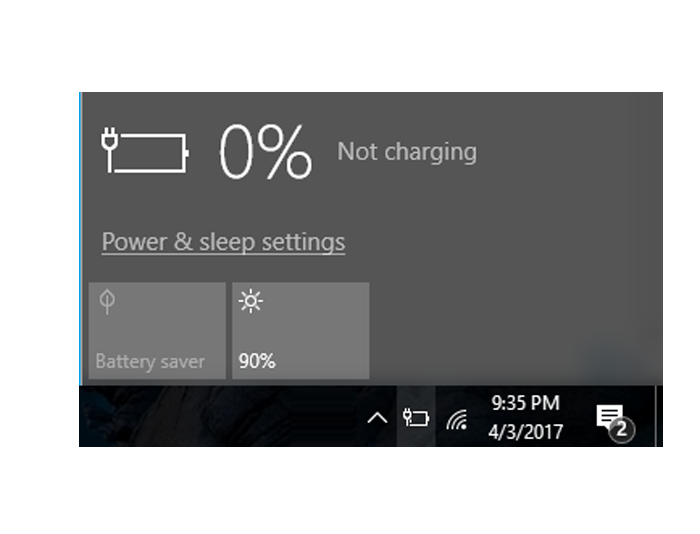

Reviews
There are no reviews yet.