Description
Fix Task Manager Showing 100 CPU Usage – Optimize Your System Now!
Is your computer running slow, freezing, or lagging constantly? If you open the Task Manager and see 100% CPU usage, your system is overworked and struggling to perform. This issue can be caused by background processes, high CPU-consuming applications, malware, outdated drivers, or system errors. Don’t let a slow PC disrupt your productivity—get expert solutions to fix Task Manager showing 100 CPU usage today!
Common Causes of Task Manager Showing 100% CPU Usage
Too Many Background Processes – Unnecessary applications running in the background consume CPU power.
High CPU Usage Programs – Some apps (e.g., browsers, video editing software, or games) take up too much CPU.
Malware or Viruses – Hidden threats can exploit your CPU, causing performance issues.
Outdated Drivers or Windows Updates – Missing updates may lead to instability and excessive CPU load.
Corrupt System Files – Faulty Windows files can cause high CPU spikes.
Startup Programs Overload – Too many apps launching at startup slow down your PC.
How We Can Fix Task Manager Showing 100% CPU Usage
✅ Identify & Disable High CPU Usage Processes – We analyze your system and stop unnecessary processes.
✅ Malware Scan & Removal – Eliminate any viruses or spyware slowing down your CPU.
✅ Optimize Windows Settings – Adjust power settings, virtual memory, and CPU priority to boost speed.
✅ Update Drivers & Windows – Keep your system up to date for better performance.
✅ Disable Unnecessary Startup Programs – Speed up boot time by removing unnecessary startup apps.
✅ Fix Corrupt System Files – Repair Windows issues with advanced troubleshooting.
✅ Upgrade Hardware (If Needed) – If your PC is outdated, we recommend the best upgrade options.
Why Choose Our Optimization Service?
✔ Expert Diagnosis & Fast Fixes – We quickly identify the issue and apply the best solution.
✔ Improve System Performance – Say goodbye to lags, freezes, and slow responses.
✔ Safe & Secure Optimization – No data loss, just smooth performance.
✔ Affordable & Effective Solutions – Get premium fixes at budget-friendly prices.
✔ 24/7 Customer Support – We’re here to help whenever you need it!
Get Your PC Running Smoothly Again!
If Task Manager is showing 100 CPU usage, don’t wait for your computer to crash! Optimize your system today and experience faster, more efficient performance.
Contact us now for a professional CPU usage fix!
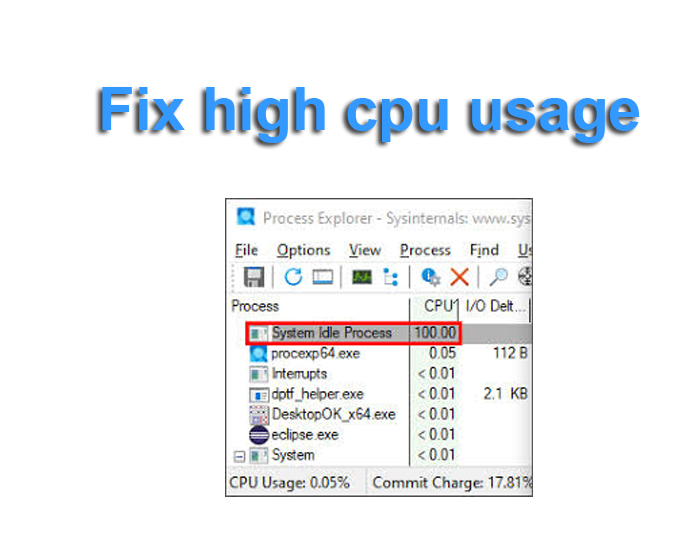

Reviews
There are no reviews yet.